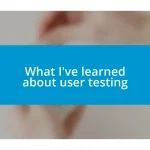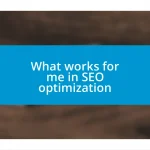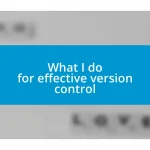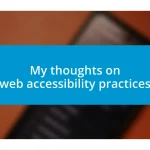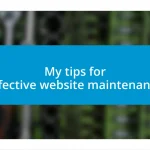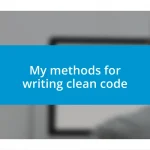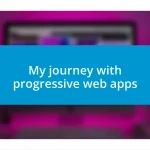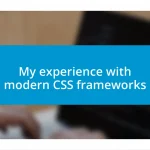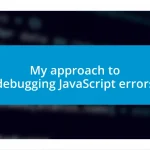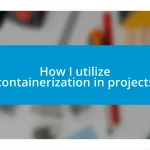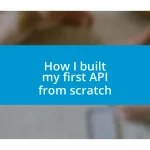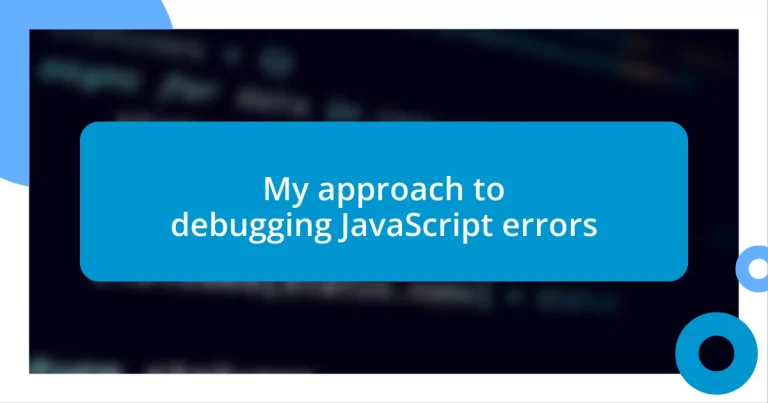Key takeaways:
- Understanding error types—such as syntax, runtime, logical, and reference errors—is crucial for effective debugging in JavaScript.
- Utilizing tools like Visual Studio Code, Chrome DevTools, and ESLint enhances the debugging process by providing features such as breakpoints, real-time data inspection, and pre-execution error detection.
- Implementing strategic console logging, using breakpoints, and tracing function calls significantly improve the ability to identify and resolve errors in code efficiently.
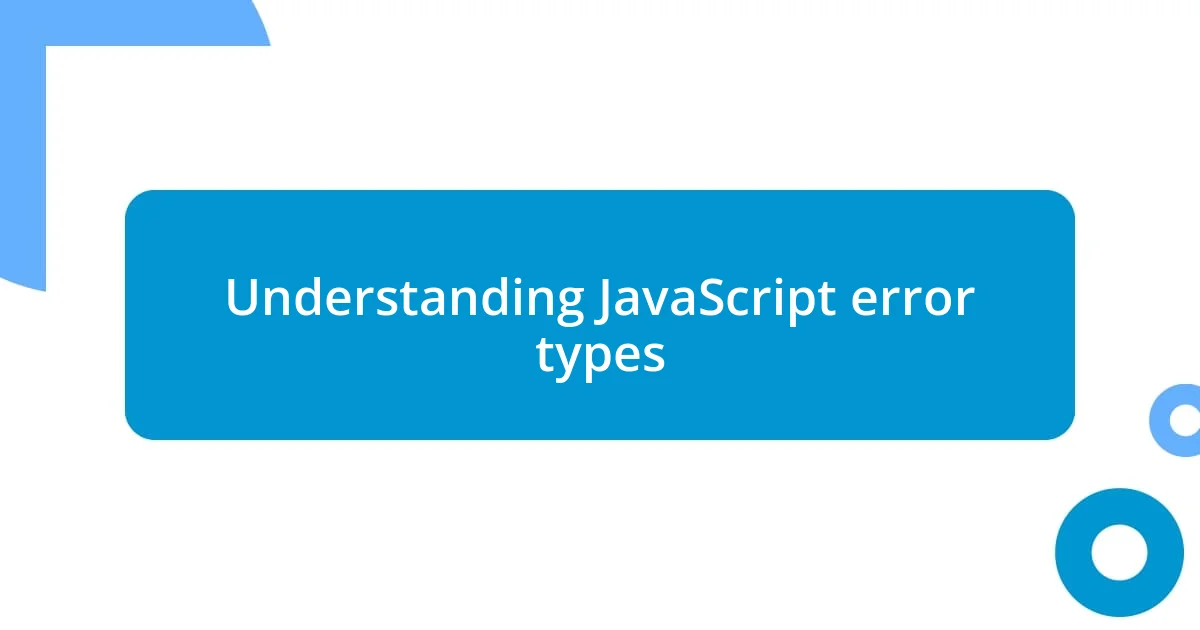
Understanding JavaScript error types
When I first started working with JavaScript, the variety of error types felt overwhelming. It’s like learning a new language; each error has its own distinct meaning. From syntax errors, which usually stem from typos or misplaced characters, to runtime errors that occur during script execution, understanding where things go wrong can save you a lot of headaches.
Considering the different categories of errors, I found that logical errors were particularly tricky. These errors don’t throw big red flags; instead, they quietly allow the script to run but produce unexpected results. I recall spending hours trying to figure out why a function wasn’t returning the expected value, only to realize I had mixed up some variable names. That’s the moment I learned to love debugging tools; they became my safety net.
Similarly, I’ve encountered reference errors, which occur when you try to access a variable that hasn’t been declared. Ever had that moment where you feel like you’ve covered every base, only to be stumped by a simple reference mistake? It’s frustrating, but it’s also a part of the learning process. Embracing these mistakes can be liberating, as each error teaches us something valuable about our code and ourselves.
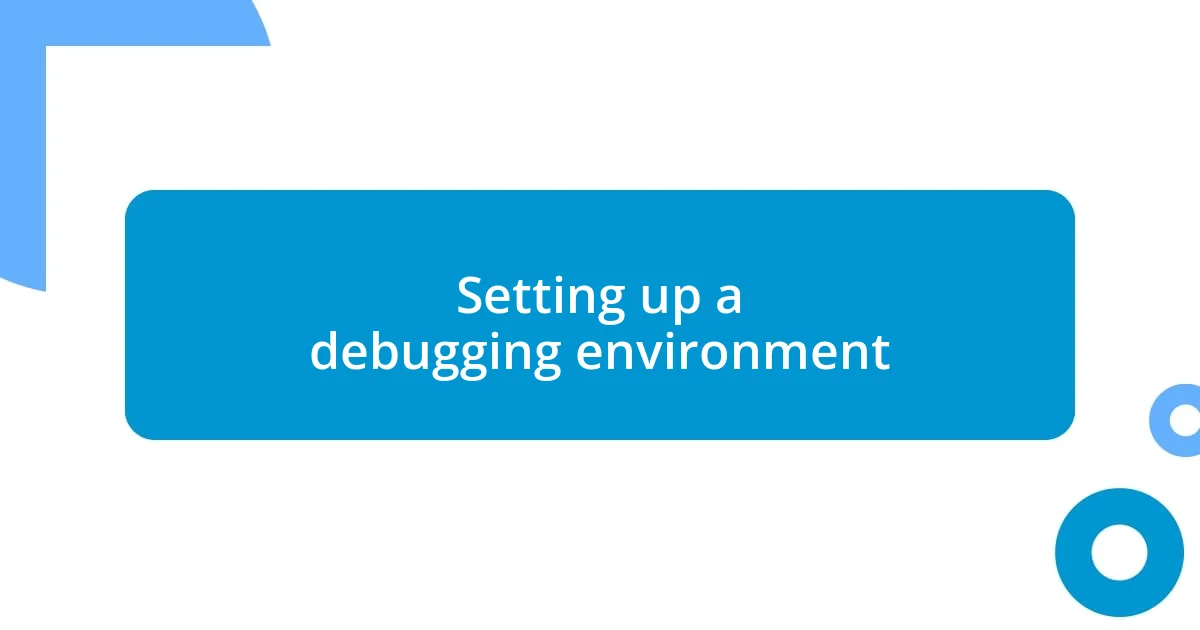
Setting up a debugging environment
Setting up a solid debugging environment is essential for any JavaScript developer. I remember when I started out, I spent too much time on errors simply because I didn’t know how to leverage my tools. Choosing a good code editor that supports debugging features can streamline this process. For me, using Visual Studio Code changed everything. The integration of breakpoints and call stacks provided clarity that I had been missing.
Another tip is to ensure that you’re familiar with the browser’s developer tools. The first time I used Chrome’s DevTools, it felt like uncharted territory. However, I quickly discovered the power of the Console tab for logging messages and checking values in real time. Learning to inspect elements and monitor network activity is crucial. It’s like having a window into your code, allowing you to catch errors before they escalate.
Lastly, consider using linting tools, which flag potential errors before running your code. I can’t tell you how many headaches I’ve avoided by implementing ESLint in my projects. It’s a game-changer for maintaining code quality and ensuring you catch common mistakes early on, providing a smoother debugging experience down the road.
| Tool/Environment | Benefits |
|---|---|
| Visual Studio Code | Integrated debugging features like breakpoints and call stacks |
| Chrome DevTools | Real-time data inspection and error logging capabilities |
| ESLint | Pre-execution error detection to maintain code quality |
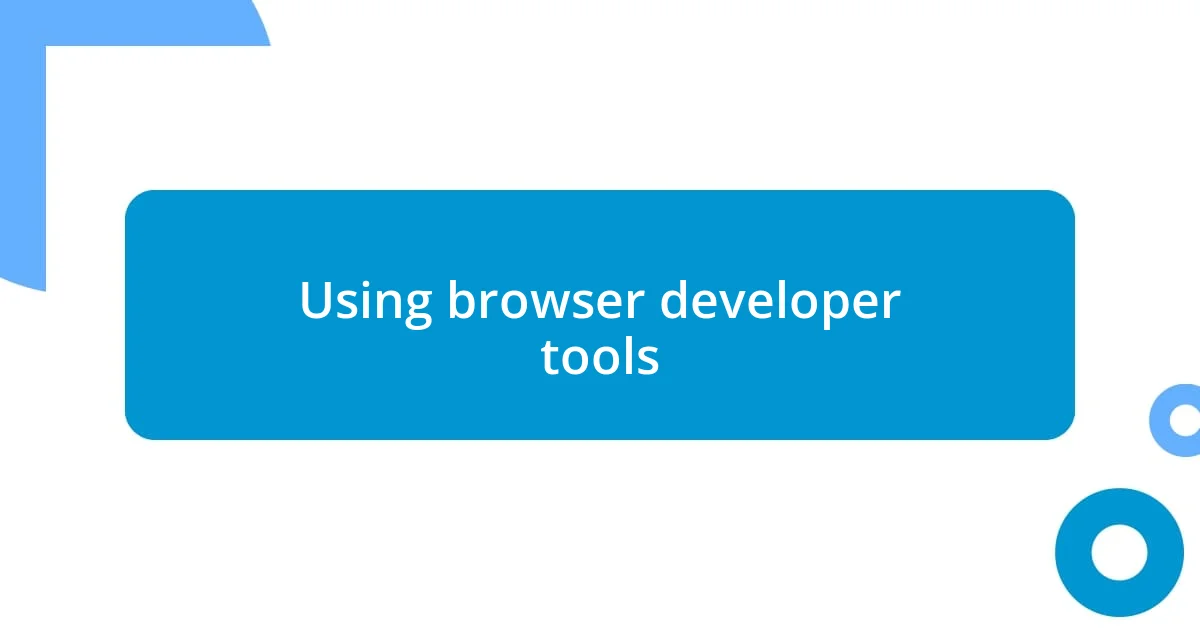
Using browser developer tools
When I first delved into browser developer tools, I was taken aback by how much they offered. The Console, for instance, became my best friend. I remember running my first JavaScript function, only to be greeted by a series of cryptic error messages. Instead of feeling lost, I opened the Console and started logging variables. The clarity was like a light bulb going off—I could see exactly where my logic was faltering and how to fix it.
Utilizing browser developer tools is crucial for identifying and resolving errors effectively. Here are some essential functionalities that I’ve found invaluable:
- Console: Log messages and errors to track the flow of your code.
- Sources Tab: Set breakpoints and step through your code line by line to isolate issues.
- Network Tab: Monitor API requests and responses to ensure data is being sent and received as expected.
- Elements Tab: Inspect and modify DOM elements in real time to see how changes affect your application immediately.
With these tools at my disposal, I feel empowered to tackle even the most elusive bugs without the frustration I once experienced. Each debugging session teaches me something new, adding to my growth as a developer.
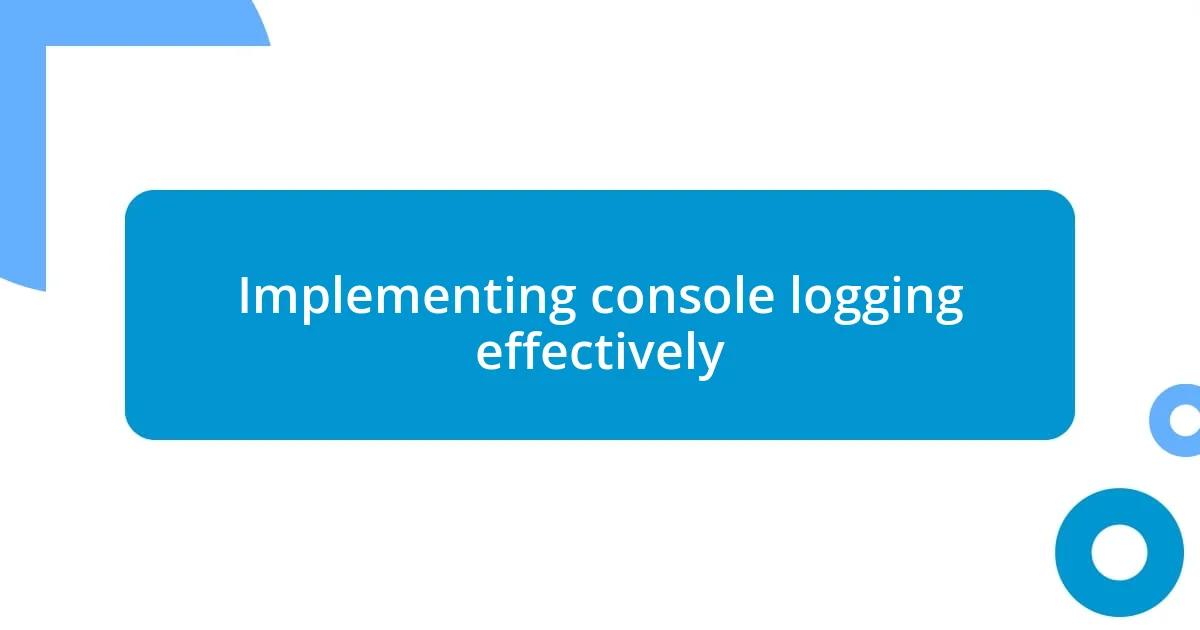
Implementing console logging effectively
One of the most transformative practices I adopted for effective debugging was purposeful console logging. In the early days of my programming journey, I used to dump all sorts of messages into the console without a clear strategy. It felt chaotic and overwhelming. Now, I focus on logging only what is necessary: key variable values, function entry and exit points, and error messages. This clarity allows me to pinpoint issues faster and understand the flow of my code much better. Isn’t it fascinating how a little organization in logging can lead to massive efficiency boosts?
Another technique I’ve found incredibly useful is leveraging different logging levels available in JavaScript, such as console.log(), console.warn(), and console.error(). Each serves a distinct purpose that adds structure to my debugging efforts. When I use console.warn() for non-critical warnings, it helps me prioritize issues without cluttering the console with noise. Similarly, console.error() highlights critical problems that need immediate attention. Think about it: Isn’t it easier to fix a problem when you can visually distinguish between varying levels of importance?
Lastly, I also emphasize the importance of context in my logs. Recently, while debugging an application, I started including the names of functions and the state of parameters in my console messages. This added layer of detail made it easier for me to trace back through my logs, revealing how one function was impacting another. I can’t stress enough how much this practice transformed my debugging sessions. Isn’t it worth taking a moment to deliberate on our logging strategies to elevate our coding efficiency?
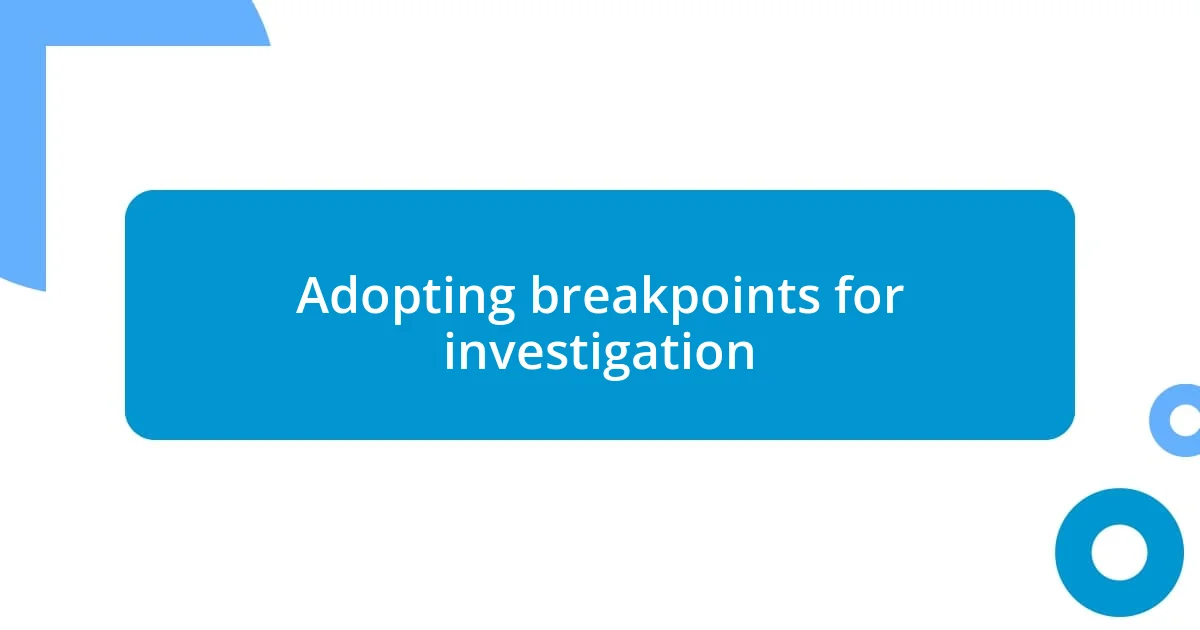
Adopting breakpoints for investigation
Setting breakpoints in the Sources tab has truly changed the way I approach debugging. I remember my first experience using them—it was like flipping a switch. Instead of sifting through endless lines of code, I could pause execution at specific points, allowing me to inspect variable values at that moment in time. Doesn’t that feel like having a superpower? It transforms the debugging process from an overwhelming task into a clear, methodical investigation.
While using breakpoints, I’ve found it incredibly helpful to think of them as checkpoints in a fast-paced race. When I set a breakpoint, I can take a moment to catch my breath and really examine what’s happening in the code. Just last week, while tracking down a stubborn bug, I realized I had made an assumption about how a function returned its values. Pausing the execution at that precise moment showed me exactly where that assumption was wrong, saving me hours of frustration later. How often do we blindly trust our code?
Another aspect I appreciate is the ability to step through the code line by line. This not only helps for isolating issues but also allows me to understand the flow of my application much better. I often find myself asking, “What if I hadn’t taken the time to do this?” Just last month, while trying to untangle a complex data manipulation function, stepping through the code revealed underlying logic flaws I hadn’t noticed before. It’s moments like these that remind me how valuable a simple breakpoint can be.
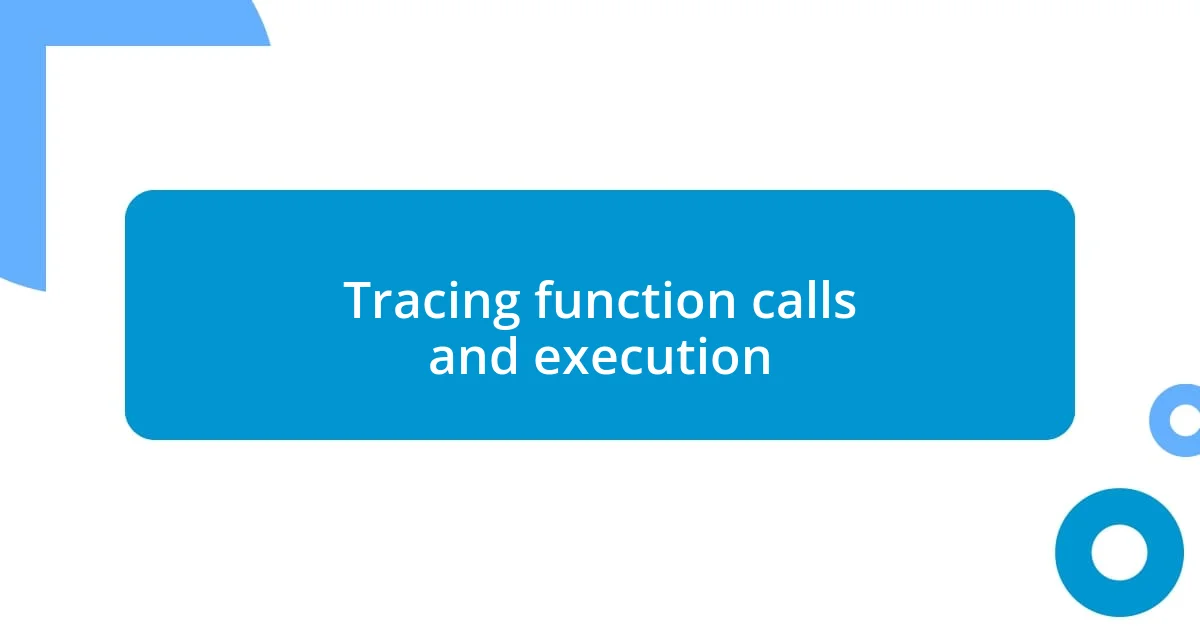
Tracing function calls and execution
Tracing function calls and execution can be an eye-opening experience in debugging. I recall a particular instance where I encountered a puzzling bug: a function that never seemed to return the expected results. By meticulously tracing the function calls, I was able to chart how data flowed through my code. Each function call unveiled how values changed, and I couldn’t help but feel that I was uncovering layers of a mystery. It truly felt like piecing together a puzzle, where each fragment brought me closer to the complete picture.
One technique I find indispensable is using console.trace(). This handy method provides a stack trace of the function calls leading to the point where it’s invoked. When I first used this, I was amazed by the clarity it provided in identifying paths through my application. It’s one of those “aha!” moments—realizing how a tiny oversight in one function could ripple through others. Have you ever experienced a scenario where following the trace made everything click into place? I often reflect on how essential it is to visualize the flow, especially in complex applications.
Additionally, watching the values as they move from one function to another often reveals surprising insights. I remember tracking down an elusive error in a callback function that was misbehaving. As I stepped through each execution, I noticed an inconsistency that I might have easily overlooked otherwise. It’s these moments of revelation that inspire me to continuously improve my understanding of code execution. Don’t you agree that understanding the flow of execution is just as vital as resolving the error itself?
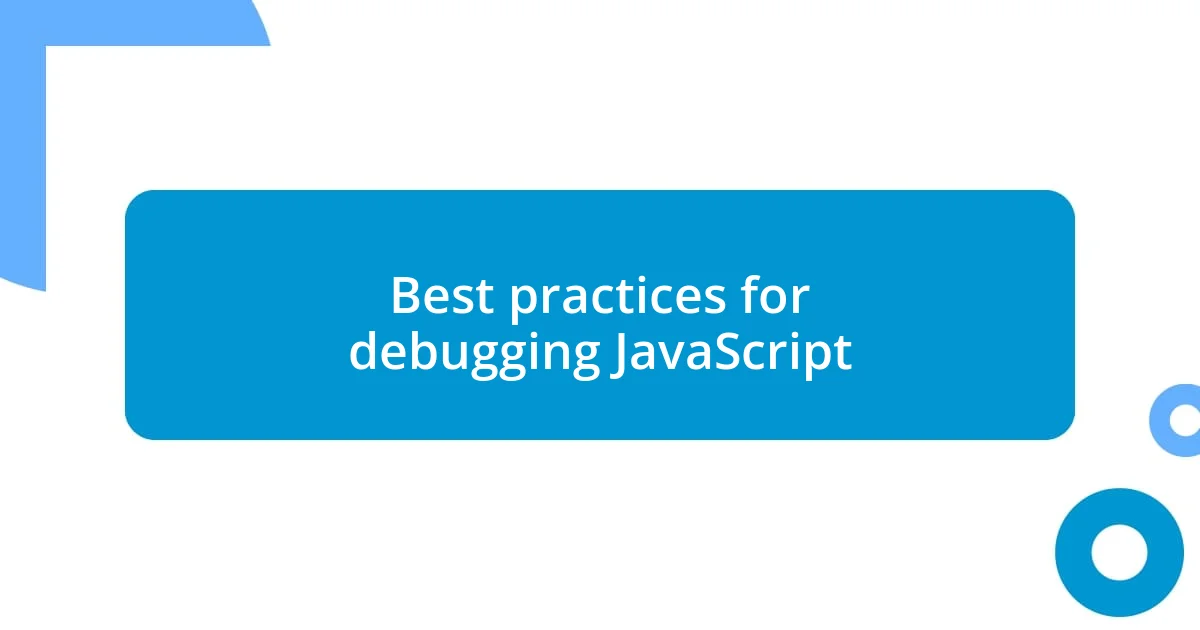
Best practices for debugging JavaScript
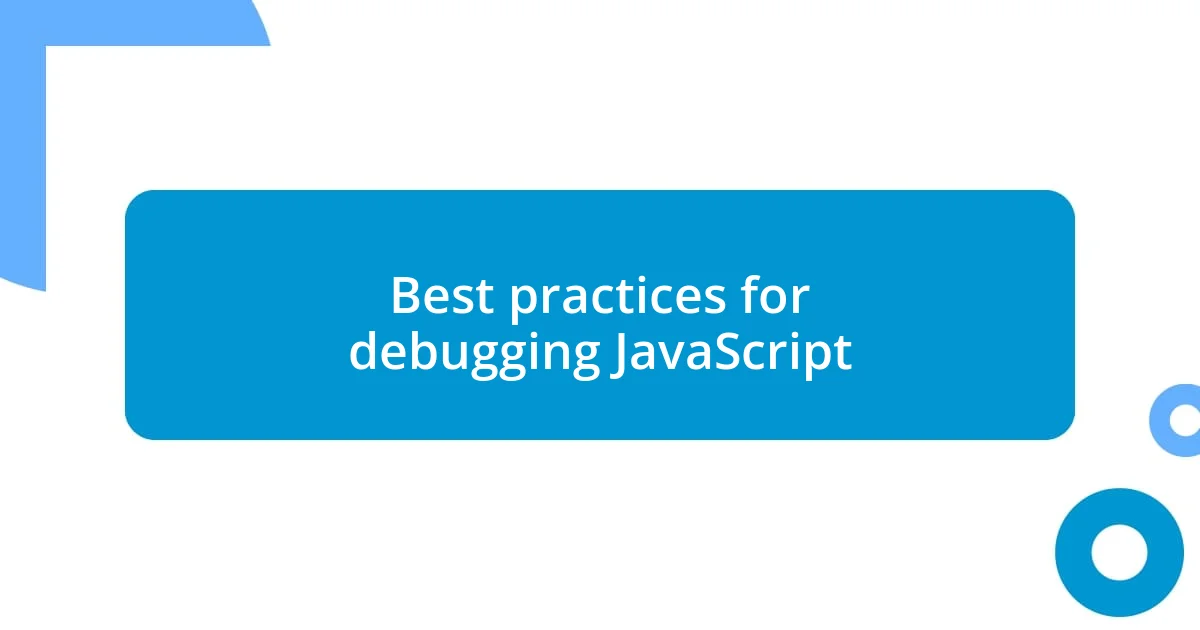
Utilizing console logs effectively
Utilizing console logs effectively can be a game changer. When I first started debugging, I underestimated the power of simple console.log() statements. I vividly remember a daunting task where a function returned unexpected results. By strategically placing logs, I could see the data flowing through, and suddenly, everything fell into place. It was like holding a map in a complex maze; the confusion faded, and clarity emerged. Have you ever had a similar epiphany while logging values?
While straightforward, it’s crucial to be intentional about what you log. I tend to focus not just on values but also on contextual information—like timestamps or variable states. During one particularly challenging debugging session, I started logging the state of an array at each iteration of a loop. It paid off immensely when I discovered an off-by-one error that had eluded me for hours. Reflecting on it, I realized that context can turn ordinary logs into powerful diagnostic tools. How often do we overlook the details that tell the real story?
Lastly, I encourage you to clean up your console logs, too. In the heat of debugging, it’s easy to leave behind a clutter of logs, which can ultimately complicate future investigations. I’ve made it a habit to comment out or remove logs after a bug is squashed—preparing a cleaner slate for the next challenge. This practice not only streamlines my code but also fosters a more focused mindset for future debugging endeavors. Don’t you find that a tidy workspace often leads to clearer thinking?